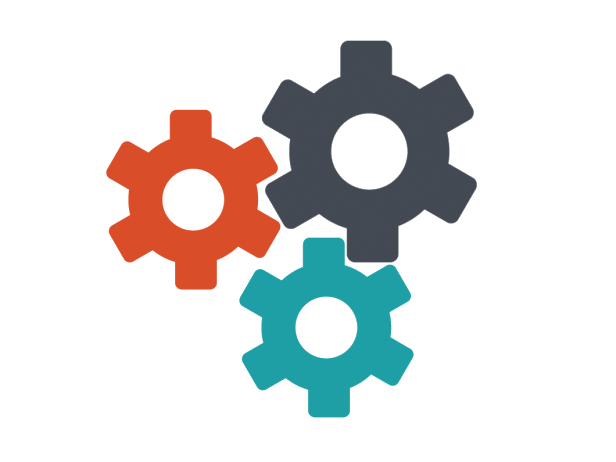David Bombal Interface
Download the original pdf instructions here.
Nice Youtube transcript isn't it
In this video I'm going to show you how to change MAC addresses MAC addresses are unique identifiers of a network interface cards in computers every MAC address in theory is the unique throughout the world I say in theory because there have been cases where there have been duplicate MAC addresses created but in general every MAC address in the world is unique that means I can identify your computer or someone can identify your computer based on its MAC address now before we continue you need to help me with the robots please consider subscribing to my youtube channel please consider liking this video and please click on the bell to get notifications or do one of those that really helps me with the YouTube robots or the YouTube algorithm in this example I've got a Windows laptop I've got two network interface cards on this laptop and one is a physical Ethernet connection and it also has a built in wireless network adapter so we'll change the MAC address of this physical Ethernet adapter first and I'll show you the change on this Ethernet switch and then I'll show you how to configure the wireless adapter the Ethernet adapters are very easy I can change that MAC address through the GUI wireless adapter is a little bit more complicated I'll have to change that through the registry now I've also edited this document below this video feel free to download it it shows you step-by-step how to make these changes so if you want to keep this as a reference for later then feel free to download this document if you doing ethical hacking I don't recommend too blackhat hacking but if you're doing ethical hacking and you want to hide your MAC address this is a simple way to change the MAC address of your windows computer there are other reasons as an example on networks such as wireless networks some people implement MAC address filtering so they'll only allow certain MAC addresses onto the network you can bypass that very easily by simply changing the MAC address of your windows computer on physical Ethernet connections network administrator's can implement port security where they're only allow certain MCed races on to the network so any traffic or frames ascent from unknown MAC addresses will be denied all the port will be shut down so you will need to set your MAC address to a permitted MAC address to bypass port security very easy once again to do that on a Windows computer something that you probably come across very often you go to the airport or you go to a place that has free Wi-Fi they limit you to let's say 30 minutes how do they do that typically it's done on MAC address so they'll say this MAC address gets access for 30 minutes now what happens if you want to continue surfing for more than 30 minutes or the time limit that they have all you need to do in a lot of cases is change the MAC address of your computer once you've changed the MAC address of your computer you can now continue accessing the internet for another 30 minutes now as always the information that I'm sharing here used for ethical purposes only I don't recommend that you go and bypass the restrictions at airports I don't recommend that you bypass and network restrictions and break into networks but you need to know this stuff because this is how people bypass the security mechanisms that companies have implemented so make sure that you know what hackers do make sure that you know what people get up to you so that you can stop them doing that you need to be aware of the loopholes and the problems so that you can secure your network ok so let's get started and I'll show you two methods to change the MAC address of a Windows computer now in this example I'm controlling the Windows computer using VNC so I'm recording on my Mac just to make it easier but I'm controlling that laptop using VNC I've also connected to the Cisco switch using a USB cable so my Mac over here is connected to the Cisco switch using a USB console cable that just allows me to control the switch so that we can see what's going on and I'm also controlling the windows computer using VNC ok so let's start with the easy mess at first right click on the Windows Start menu go to device manager go to network adapters this is my wireless network adapter this is my USB Gigabit Ethernet adapter so that's the one that I'm going to change first I'm going to change this Ethernet network adapters MAC address first right click go to properties go to advanced go to network address at the moment of this value is blank but let's confirm what the MAC address is first I'm going to open up control panel go to network and Internet network and sharing Center change adapter settings I've got a whole bunch of adapters here I've got a VMware adapter I've got a VirtualBox I've got my wireless network adapter but this is the USB network adapter that I want to change the MAC address of if I double click on that go to details I can see that this is the MAC address notice it ends in 0 1 1 F on the Cisco switch now you don't need a Cisco switch to do this I'm just showing you the output or results of changes your home router or your home switch would have output that is similar as in it would learn the MAC address of your device Ethernet uses MAC addresses of physical ethernet users MAC addresses and so does wireless so your wireless router at home as an example or your physical Ethernet switch would learn MAC addresses like this I'm going to type show MAC address table dynamic to see dynamically learnt MAC addresses as you can see it's a learnt of this MAC address which is the realtek USB MAC address so the switch has learnt the MAC address of the PC as follows okay but we want to change that so again under advanced network address I'm simply going to change this to some value like this 0 0 1 1 2 2 3 3 4 4 5 5 a MAC address contains 12 characters these are hexadecimal characters so 12 hex characters so make sure that you type in 12 characters here and then click OK that'll now change the MAC address of the PC on my Cisco switch the interface went down and then it came up again so I'll type show MAC address table dynamic and what you'll notice is the MAC address learnt by the switch has changed in other words the PC has sent traffic into the network and the switch has learned a new MAC address the PC is connected on gigabit zero 1 on the switch and the switch has now learnt the new MAC address but let's verify that on the PC I'll go back to the network card go to details and as you can see the MAC address has changed so that's the easy way to do it but not all network cards support doing that so sometimes you have to go into the registry to change the MAC address so to show you that on my wireless network card details this is the current MAC address of the wireless adapter so the easy method once again is to right click on the Windows Start menu go to device manager go to the network adapter right click on the network adapter go to properties go to advanced and hopefully set the MAC address in this example I can see a whole bunch of wireless options but I can't set the MAC address so there's no option here to set a locally administered map address or address so we can't do it this way so it gets a little bit more complicated now but I've once again giving you this presentation which you can download and follow ok so I'm going to open up a command prompt and I'm going to type get Mac to not only see a MAC address but also see the transport name you need to select the correct transport name so going back to my wireless network adapter details this is the MAC address of the wireless adapter ends in 0 7 b 9 so that's this network adapter this one over here is once again this network card now this method is once again a lot more difficult you have to use the registry editor so I'm going to open the registry editor say yes to allow it to make changes I need to navigate to a specific folder I've once again added this presentation below this video so you can download this and get the details but essentially I need to go to H key local machine system controller set 0 0 1 control clause and then this crazy number so let's start by going here H key local machine system control set to zero one control close so this is currently where I am which is correct per this information I need to find this value so for D three six seven now to make it simpler I'm going to copy this value and search for it and just make sure that I end up in the right folder so I'm going to right-click select find paste that a value in and click Next what it's done is it's filtered down to this folder for D 3 6 e 9 72 which is this folder ends in 0 3 1 8 so that's the right folder and what it did actually is it opened this subfolder so just to show you the process again went here right click find paste it in the first part of the transport name from here using the get Mac command click find next and what it's done is it's opened this sub folder now other people will tell you to go to this folder and then find the sub folder for your specific network card i speeded this up by simply searching for the first part of my network adapter you could go manually to a specific folder but it's a lot quicker to let the machine do the finding and then to simply verify that it's correct so 0 0 0 3 is the correct network adapter these folders offer various network adapters but this is the one I want now the reason it found it is because of this is the same value as they get Mac command you should verify that and make sure that you're editing the right network adapter so the value we're looking for is net C of G instanceid so scrolling down here met a CFG instanceid notice this number and I'll just move that down slightly so we can verify it that number is the same as this number you want to make sure that net CFG instanceid once again is the same as this value displayed when you use the get Mac command for your specific network adapter just once again make sure that you added the right network adapter okay so that looks good I'm gonna right click in some white space here and create a new string of value we're going to call this network address we want to change the MAC address so the network address right click modify make sure that your spelling is good and then put in some MAC address now just a hint sometimes you'll have problems where the MAC address files used to 6a or E as the second character in the MAC address if it fails so second character I'll make a here and then I'll just specify some values 1 1 two 2 three 3 four 4 five 5 again make sure that you've got the right number of characters so 2 4 6 8 10 12 make sure that you've got the right number of characters make sure that the second characters either a 2 or e or a a or an F if it fails and click OK so there's our new MAC address now all we need to do is go back to the network adapter and disable it so once again it's this Wi-Fi network adapter I'm going to disable the network adapter now my VNC connection will fail but I'm recording locally so I'll still be able to capture this so I'm going to click disable to disable the network adapter might take it a while and then I'm going to dub click on it to re-enable it so the Wi-Fi connection is being enabled I'll double click on the network adapter go to details and what you can see is the network adapters MAC address has now changed so I've successfully changed the MAC address of this device I can verify that in my network by connecting to a physical router in my physical network so if I type show up and search for this IP address 192 168 1 42 this is my physical Internet router and as you can see that IP address has this MAC address so my physical infrastructure is seeing the new MAC address just to prove the point let's change that MAC address again so I'll go back into the registry editor double click on this and let's go in Reverse so 5 5 4 4 3 3 2 2 1 1 click OK MAC address is now changed right click disable double-click to reenable that network card double-click again go to details you can see the MAC address has changed on the real Network show up notice the MAC address has changed the reason this route is once again seeing the changes is it's the default gateway to get to the internet and the Windows computer like this sends a lot of traffic into the network so the Abdi Cisco router is being updated ok so I've shown you two ways to change the MAC address of a Windows computer either doing it through a GUI interface the easy way or doing it through the registry it's not that difficult but you need to be careful once again editing the registry make sure that you adit the registry with lots of care now if you've enjoyed this video once again please consider subscribing to my youtube channel please like this video and please click on the bell to get notifications when I post a new video I'm David bumble and I want to wish you all the very best you